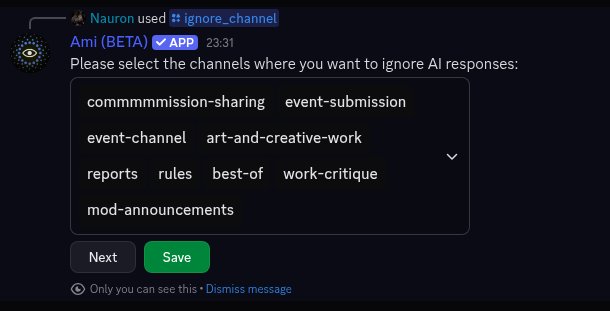Server configuration
While many of Ami’s features work right out of the box, some functionalities require initial setup by a server administrator. This is primarily done using the /server command group, which requires administrator permissions.
1. Key Channels to Configure
For the bot to function correctly, it’s important to set up a few key channels. You can also use the /quicksetup command to go through every setting in a fast, user-friendly manner
Event Channel: Essential for features like stock market news and other minigame events. Use /server bot event_channel to set this.
AI Reply Channel (Premium): The channel where the bot actively responds to keywords, replies, and @mentions. Set this with /server bot ai_channel.
Weekly Channel (Premium): Designate a channel for the weekly post of the most active users. If not set, Ami will attempt to DM the top 3 users instead. Set this with /server config weekly_leaderboard_channel.
2. General Server Settings: /server config
This command group allows administrators to tailor general server-specific settings.
Usage: /server config <subcommand> <value>
Key Subcommands:
currency_name: Set a custom name for your server’s currency (max 10 characters).
currency_emoji: Set a custom emoji for your server’s currency.
currency_manager_role: Users with this role may distribute currency with the /server addcoin command.
rep_role_…: Assign roles to be automatically given to users when they reach certain reputation levels (e.g., rep_role_lvl1).
mod_report_channel: Specify a channel where moderation reports are sent.
weekly_leaderboard_channel: Designate the channel for weekly activity reward announcements (premium feature).
join_message_…: Configure custom welcome messages for new users (join_message_enable, join_message_text, join_message_channel).
leave_message_…: Configure custom messages for departing users (leave_message_enable, leave_message_text, leave_message_channel).
best_of_…: Configure a “best of” channel where the bot reposts the most-reacted-to messages. (best_of_enable, best_of_channel, best_of_reaction_trigger).
buyable_roles: Enable or disable whether users can equip user-owned role color items as Discord roles. If this is enabled, the bot will automatically attempt to create a role corresponding to the role item the user equips, with the color value of the item’s description.
(For a full list of subcommands, refer to the choices provided by the slash command interface.)
Example: To set your currency name to “Ducks”, you would use: /server config currency_name value:Ducks
Custom Join/Leave Message Formatting:
You can add dynamic text to your welcome/leave messages:
{user_display_name} – The user’s display name or nickname.
{user_name} – The user’s account name.
{id} – The user’s ID.
{server} – The name of your server.
Example Message: {user_name} ({id}) has joined {server}, epic. Result: big_duck_123 (123213211) has joined Test Server, epic.
3. Bot Behavior Settings: /server bot
This command group is used to manage settings related to the bot’s AI, event notifications, and other core behaviors.
Usage: /server bot <subcommand> <value>
Key Subcommands:
ai_reply: Enable or disable the AI’s ability to reply to mentions (enabled:True or enabled:False). This is a premium feature.
personality: Customize the AI’s personality (e.g., shy, mean, chill).
ai_channel: Designate a channel where the AI will also reply to @mentions and message replies.
event_channel: Designate the channel for bot events like stock market news.
news_enabled: Enable or disable bot update news.
news_channel: Set the channel for bot update news.
stock_market: Enable or disable the stock market feature.
(For a full list of subcommands, refer to the choices provided by the slash command interface.)
Example: To enable AI replies, you would use: /server bot ai_reply enabled:True
4. Moderation & Management Commands
/server ignore_channel [option] (Premium): Disable either AI replies or treasure chest spawns in specific channels.
option:ignored_coingen: Channels where you don’t want treasure chests to spawn.
option:ignored_ai: Channels where you don’t want the AI to reply. A multi-select menu will appear to choose channels.
/server list_ignored: Shows a list of all channels currently being ignored for coin generation and AI replies.
/server disable_ai [user] [status]: If a user is abusing the AI, use this command to disable their access to it.
status:True disables AI for the user.
status:False re-enables it.
/server list_disabled_ai: Lists all users who are currently disabled from using AI features on the server.
For further information on AI personalities please go to [AMI AI] page
4. The /ignore_channel Command
This is for premium servers only
With this command you may disable either the AI replies or Treasure chests from happening in the channels specified.
First you select which type you’d like to add channels for the bot to ignore that specific feature on.
ignored_coingen: Channels where you don’t want treasure chests to spawn.
ignored_ai: Channels where you don’t want the AI to reply to any input or randomly pop into a conversation
After you selected one, this window pops up (if you didn’t the default choice is ignored_coingen):
(channels names will be different probably)
It will show you channels already marked as ignored.
If you’d like to add more to it click on the drop down menu, and select the ones you’d like to add.
Important! Before you click save, you have to close the drop down menu! Otherwise your changes won’t be saved.
5. The Disable AI Command
If you got premium you might need to use this.
If some users just cant stop abusing the AI and spam the server too much with it, feel free to use this command to disable the AI on that specific user.
/disable_ai user:@mention status:True/False
If the status or user argument is missing, the bot will list you all the users currently disabled from using the AI